“Why is my Wi-Fi so slow?” If you’ve ever muttered that (perhaps with a few added words) while watching a spinning wheel on your screen, you’re not alone. Slow or spotty internet is one of the most common home-tech frustrations. Whether you’re streaming a movie, working from home, gaming online, or just trying to load a website, laggy connections can make even simple tasks feel frustrating, if not virtually impossible.
Before you pick up the phone to call your internet provider—or start Googling for a pricey tech upgrade—there’s good news. You might be able to fix it yourself. Indeed, DIY home network optimization isn’t just possible, it can be highly effective. A few small tweaks may be all that’s needed to significantly increase your Wi-Fi’s speed, coverage, and reliability.
So, what are the most effective do-it-yourself steps to improve your home network? Let’s take a look at the easiest, quickest fixes and work our way up to options that take a bit more time or know-how.
1. Move Your Router
Okay, this might sound almost too simple. However, router placement is one of the biggest factors in how well your Wi-Fi works. Routers send out signals in all directions, and if yours is tucked in a corner, behind furniture, or in a cabinet, you’re likely limiting your signal strength right out of the gate.
How to Do It:
- Find a central location. Aim for a spot as close to the center of your home as possible to evenly distribute the signal.
- Elevate it. Routers work best when placed up high. Think a higher shelf or table, rather than sitting on the floor.
- Avoid obstacles. Keep it away from thick walls, metal objects, and large electronics, which can block or interfere with the signal.
- Watch for interference. Avoid placing your router near microwaves, baby monitors, or cordless phones.
Just moving your router to a better spot can noticeably improve both speed and coverage and potentially even help eliminate Wi-Fi dead zones.
2. Restart Your Router (and Your Devices)
It’s the age-old tech advice for a reason: no matter what the device is (e.g., computer, phone, or tablet), turning it off and on again really can help. Routers, for example, can get bogged down by background processes, minor glitches, or memory leaks that slow performance from time to time. A quick reboot gives everything a fresh start.
How to Do It:
- Unplug your router and modem (if separate), wait at least 10 seconds, then plug them back in. Give them a minute or two to fully reboot.
- While you’re at it, restart your device, too, especially if you haven’t done so in a while. This clears out memory and background apps that may be slowing things down.
A simple reboot can resolve surprising amounts of lag, connection drops, and buffering—no tech skills required.
3. Cut Off Devices You’re Not Using
Your Wi-Fi has a limited amount of bandwidth to go around. If too many devices are connected—even if they’re just sitting idle—they can drain resources and slow everything down. Smart TVs, old phones, tablets, game consoles, and even smart appliances might be hogging more Wi-Fi than you realize.
How to Do It:
- Log in to your router’s admin panel (usually by typing the router’s IP address into your browser—check the label on your device).
- Look for the list of connected devices. You’ll likely find unfamiliar names, duplicate devices, or gadgets you haven’t used in months.
- Disconnect or block devices you don’t recognize or no longer use. Some routers even let you pause Wi-Fi to individual devices at certain times.
By trimming the fat from your network, you free up bandwidth for the devices that do need it. As a bonus, you might even spot a security risk or two while you’re at it.
4. Use an Ethernet Cable (Yes, Wires Still Exist—and They Can Be Your Best Friend)
Wi-Fi is super convenient, but it isn’t always the fastest or most reliable option, especially for demanding tasks like gaming, streaming, or video calls. While it feels like the world is going completely wireless, a wired connection using an Ethernet cable delivers faster speeds, lower latency, and fewer interruptions. What’s more, if you can plug in even one or two key devices, you’ll free up more wireless bandwidth for everything else.
How to Do It:
- Locate the Ethernet port on your router (usually labeled LAN).
- Plug one end of the Ethernet cable into your router and the other end into your device, such as your computer, gaming console, or smart TV.
- Enjoy the speed boost! With no setup required, your device will instantly switch to the faster, wired connection.
It may not be sleek or high-tech, but when it comes to performance, a trusty cable still reigns supreme.
5. Change the Wi-Fi Channel or Band
If you live in a neighborhood or apartment building, your Wi-Fi signal might be fighting for space with dozens of others. Most routers operate on one of a few channels, and if too many are crowded onto the same one, your speed can suffer. Switching channels or frequency bands can reduce interference and improve performance.
How to Do It:
- Access your router settings by typing its IP address into your web browser. (You’ll find this on the back or bottom of the router.)
- Navigate to the wireless settings.
- Switch the channel—your router may offer options like channel 1, 6, or 11 for 2.4GHz, or auto-assign on 5GHz. Try one that’s less crowded.
- Consider changing bands: If your device supports it, use the faster 5GHz band instead of the more crowded 2.4GHz. If you have a Wi-Fi 6E router, 6GHz might be even better.
Most modern routers can auto-select the best channel or band, but sometimes they get it wrong, so it’s worth experimenting for a speed bump.
6. Check Your Device’s Performance
Sometimes, the issue isn’t your network. The culprit could be your device. For instance, background apps, outdated software, even an aging processor can all drag down your internet speeds and diminish your experience. So before putting all the blame on your router (or service), check out your computer, phone, or tablet.
How to Do It:
- Close background programs or browser tabs you’re not using, especially those that stream video, auto-refresh, or sync files.
- Check for software updates. Updating your operating system, drivers, or apps can improve compatibility and performance.
- Run a virus/malware scan. Some malicious software can hijack bandwidth or slow your device.
- Restart your device regularly, especially if it’s been running for days or weeks.
Optimizing your device can instantly improve your internet experience. Without changing a single router setting!
7. Upgrade Your Router
If your router is more than five years old, it might be the bottleneck holding your network back. Newer routers offer faster speeds, better range, and modern features like MU-MIMO (for serving multiple devices at once), beamforming, and support for the latest Wi-Fi standards like Wi-Fi 6 or 6E.
How to Do It:
- Check your current router’s specs. If it’s using an older Wi-Fi standard (like 802.11n), it’s likely time for an upgrade.
- Look for a dual- or tri-band router that supports Wi-Fi 6 (802.11ax) for better performance and future-proofing.
- Match the router to your home size. For apartments or small homes, a basic router may suffice. For larger spaces, consider a router designed for long range (or skip ahead to learn about mesh systems).
Upgrading doesn’t have to be expensive, and the performance gains can be dramatic, especially if you’re trying to stream, game, or work from multiple devices at once.
8. Consider a Wi-Fi Extender or Mesh System
If certain rooms in your home feel like Wi-Fi dead zones, your signal might just need a boost. That’s where Wi-Fi extenders or mesh systems come in. They both help spread your signal further. That said, depending on your home setup, one might work better than the other.
How to Do It:
- Wi-Fi extenders rebroadcast your existing signal. They’re simple to set up—just plug one in near the edge of your router’s range. But keep in mind: extenders can sometimes cut your bandwidth in half.
- Mesh systems (like Google Nest, Eero, or Orbi) use multiple nodes that communicate with each other to create seamless coverage across your entire home. They’re ideal for large, multi-level, or oddly shaped homes.
- Avoid overlap or gaps. With either option, follow the setup instructions to place units far enough apart to extend your coverage, yet close enough to maintain a strong link.
If you’ve already optimized your router placement and still have dead spots, these systems can make a night-and-day difference.
9. Explore a Second Router or Powerline Adapter
For homes with especially tricky layouts or thick walls, you may need to get a little more creative. Consider a second router or a powerline adapter to help deliver faster, more reliable internet to hard-to-reach spaces. Think basements, garages, or perhaps a backyard office.
How to Do It:
- Powerline adapters use your home’s electrical wiring to carry the internet signal. Plug one adapter into a wall socket near your router and connect it with an Ethernet cable. Plug the second adapter into a socket in the room where you need better internet, and connect it to your device or access point.
- A second router can act as a wireless access point. Connect it to your main router with an Ethernet cable (or via a powerline adapter) and configure it to extend your network.
These setups take a little more time and know-how, but they can be incredibly effective for boosting speed and stability in areas where traditional Wi-Fi falls short.
10. Call Your Internet Service Provider (ISP)
If you’ve tried all the DIY steps and your internet is still slow, the issue might be on your provider’s end. Or perhaps your current plan isn’t able to meet your household’s needs. ISPs can run diagnostics, reset your connection remotely, or let you know if there’s an outage or hardware issue.
How to Do It:
- Run a speed test using a trusted site like Speedtest.net or Fast.com. Compare the results to the speeds you’re paying for.
- Check for data caps—some plans throttle speeds after a certain amount of usage.
- Ask about hardware upgrades. Your ISP might offer a newer modem or router at no extra cost.
- Negotiate if needed. If your speed is consistently below what’s promised, it may be time to ask for a fix or a better deal.
Sometimes, all it takes is a quick phone call to clear up issues or get a significant speed bump.
Small Fixes, Big Gains with DIY Home Network Optimization
You don’t always need a degree in computer science—or an upgraded internet plan—for faster, more reliable Wi-Fi at home. Often, the simplest steps can make a noticeable difference. And when those quick fixes aren’t quite enough, you have other options to take your connection to the next level.
With your new DIY home network optimization approach, you not only save time and money, you also gain control over your home network and how well it works for your everyday life. So, before you call in the pros, try a few of these strategies. Your next smooth stream, speedy download, or buffer-free video call might be just a small (inexpensive—or even free) tweak away.