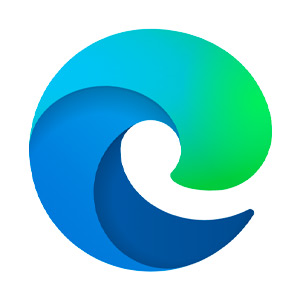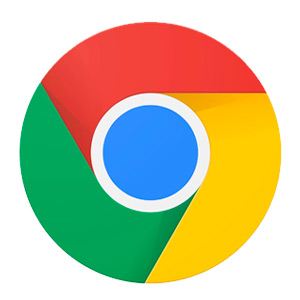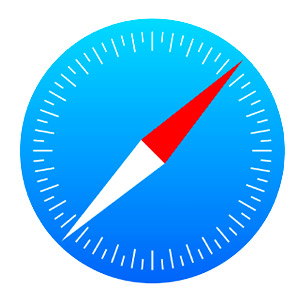I don’t know anyone who thinks, “Gosh, I have all this extra free time—what should I do with it?” Quite the opposite. If you’re working from an office—or just need to hop on a computer from time to time to check emails—you’re probably looking to save some time. With emails, documents, search tabs, and toggling between tasks and communication hubs, etc… the clicks add up. Fingers, wrists, shoulders, and necks all feel the toll of sitting in front of a computer for too long. Wouldn’t it be awesome if you could reclaim a few minutes (or more) every day? You can! All with some simple keyboard shortcuts that, when used regularly, could give you back hours over your month or even week.
What do we mean by keyboard shortcuts? They’re tiny key combos that can become your secret weapon in the fight for increased productivity, right from your fingertips. Bonus: they’re fast and easy to learn, allowing you to work smarter, not harder.
These little tools are built into Windows, Macs, and Google Docs. So, let’s get right to it and start saving screentime and perhaps creating a little extra free time.
Essential Keyboard Shortcuts for Apple (Mac) Users
Macs are known for simplicity and sleek design. (We’ll avoid the Mac vs. PC conversation here.) And Apple has embraced those values with everything they do, including keyboard shortcuts.
Just a few keyboard combos can help you breeze through tasks, more easily navigate your system, and enhance your effectiveness. Right from your keyboard. Stay in the zone as you write, browse, or multitask with these MAC shortcuts.
Copy and Paste (⌘ + C / ⌘ + V): Perhaps the most well-known shortcuts, if you’re not already using them multiple times a day, now’s the time to start. This little combo is essential for working smarter.
Undo (⌘ + Z): We all make mistakes. Fortunately, if they’re made when on a computer, they’re so easy to undo. This keyboard shortcut is a quick fix when editing documents or images. Too bad it isn’t this easy in real life.
Open Spotlight Search (⌘ + Space): Instantly search your files, open apps, or do a quick calculation without needing to click around. It’s like a built-in personal assistant.
Switch Between Open Apps (⌘ + Tab): Most of us have so many moving parts, and it’s not uncommon to have multiple apps open at once. You likely grab your mouse to navigate through a dozen (or so) open windows. This shortcut means you never need to move from your keyboard for enhanced efficiency.
Lock Your Screen (Control + ⌘ + Power): If you’re working on sensitive materials and need to step away from your computer or just want to avoid prying eyes, you can quickly keep your work private and secure.
Want to discover even more time savers? (Of course!) Hit ⌘ + ? (aka ⌘ + Shift + /) to open up the Help menu and bring up a list of more shortcuts that are specific to the program you’re currently using.
Must-Have Keyboard Shortcuts for Windows Users
Don’t worry, Windows users. If you’re ready to up your workflow, Windows also has a ton of shortcuts that make it faster and easier to navigate your computer. With a bit of practice, these time savers will quickly become second nature as you crunch numbers, write reports, or toggle between tabs.
Copy & Paste (Ctrl + C / Ctrl + V): Save time moving chunks of text, links, fields, files, and more with this classic (and popular) shortcut.
Undo/Redo (Ctrl + Z / Ctrl + Y): OMG—did you just delete the entire paragraph you spent ages refining? Breathe. Just hit Ctrl + Z to undo your delete. Realize you need to redo your undo? Ctrl + Y brings it back. No muss, no fuss.
Switch Between Open Apps (Alt + Tab): Pull up all your open apps (email, browsers, Word docs, spreadsheets, etc.) to see them all at once and easily switch between them like the multitasking ninja you are.
Show Desktop (Windows Key + D): Just got an invite to your coworker’s surprise birthday party and realize they’re walking up behind you? Clear your screen fast with this simple shortcut. It instantly minimizes everything to show only your desktop. Once they leave, use the same shortcut to bring everything back just as fast.
You can think of the Windows Key as your command central. Press it alone to open the start menu. Explore combos with various keys to explore other options. For example, Windows + L immediately locks your screen.
Google Docs Shortcuts
Many of us have shifted to Google Docs, especially for sharing or for its simplicity. Again, this program provides keyboard shortcuts to seriously cut down on clicks.
Insert a Link (Ctrl or ⌘ + K): Want to share a link? It’s easy. Highlight the text, click the shortcut, and paste your link—no need to hover over the menu.
Check Word Count (Ctrl or ⌘ + Shift + C): Writers, students, and anyone wanting to hit (or stay under) a specific word limit can use this trick to check word count without losing their stride.
Insert a Comment (Ctrl or ⌘+ Alt + M): One of the best things about Google Docs is how easy it is to collaborate with others. This tool makes it even quicker to add helpful comments or notes in the margin.
View All Keyboard Shortcuts (Ctrl or ⌘ + / -): We can all use a cheat sheet—especially for tools we don’t always use. This combo pulls up a list of shortcuts any time for a quick refresher.
Most shortcuts in Docs work across browsers, but if you’re on a Chromebook, you can also use Search + / to see other available commands.
Your Keyboard Shortcut to Productivity
It seems like there’s always more to do, and we’re juggling a lot at both work and home. Every second counts. Even if you are enjoying a saner pace, keyboard shortcuts can keep the momentum going whether you’re writing the next great American novel, answering emails, updating your budget spreadsheet, or navigating between too many open browsers.
You don’t need to memorize all of them at once. Just start with a few favorites and build from there. Before long, you’ll be navigating your keyboard like a pro and saving precious minutes (or hours) of time.