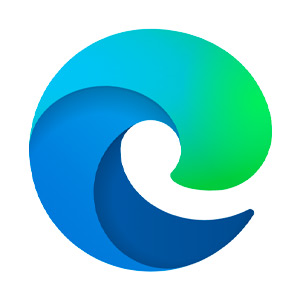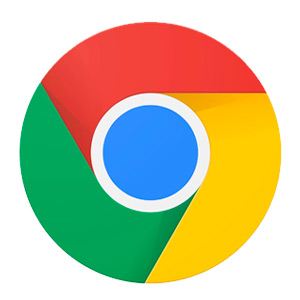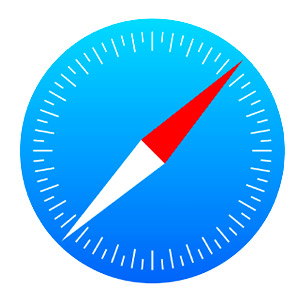If you’re of a certain age, you still remember having to hang up the phone before you were able to get online… Not to mention the screeching dial-up tone before you were connected. Thankfully, those days are long gone. Younger generations never need to experience that angst. Yet while Wi-Fi has come so far—offering speeds, coverage, and ease that’s just an expected part of life—home Wi-Fi issues are still a thing.
Even when we’re safe at home, lounging in our own living rooms—with no public network congestion to blame—performance problems can still pop up. From mysterious dead zones to frustratingly slow speeds to devices that just won’t connect (or won’t stay connected), home Wi-Fi issues still interfere with our daily routines as we get online to work, game, or keep in touch.
The good news is that most of these issues aren’t just common—they’re fixable. Let’s walk through home Wi-Fi issues, what causes them, and how to get your connection back up to speed.
Slow Internet Speeds
In our modern world, few things are more frustrating than a spinning wheel mid-movie or a choppy video call. Slow speeds are indeed one of the most common issues with home Wi-Fi. And they can show up even when you’re paying good money for high-speed service.
What’s Causing the Slowdown?
An internet slowing issue could be as simple as the location of your router. Many people stick their routers in a corner, behind furniture, or in a cabinet. After all, they aren’t always the most attractive devices. Unfortunately, these out-of-sight locations can also interfere with the signal strength.
Another common reason for slowing service is because you’ve overloaded your own network. You may have too many devices streaming, gaming, or syncing to the cloud at one time. Finally, outdated equipment is another common culprit. As is interference from neighboring Wi-Fi networks or devices that are automatically updating in the background.
Easy Fixes
Start by restarting your router and modem. Yep, the old “turn it off and on again” trick often works, which is why we hear it so often. Next, avoid putting router in the corner. Move it to the center in an open spot in your home. If that hasn’t fixed your issues, try disconnecting devices you’re not actively using. Also, check for software and firmware updates not only on your devices but also on your router. Another trick is to prioritize critical traffic (such as online conference calls or meetings) with QoS settings.
If none of that helps, it may be time to upgrade to a newer router or consider a mesh Wi-Fi system for improved coverage.
No Internet Connection
Your device says it’s connected to Wi-Fi, so why isn’t it loading? Or… you’re not able to connect at all—and you’re being asked to re-log in. (What’s my password again?) This all-too-common home Wi-Fi issue can make it feel like your internet just vanished. Or perhaps you should just shut it all down and go find something else to do.
What’s Going On?
Often, the culprit is an issue with your modem or router, not the Wi-Fi signal itself. Your internet service provider (ISP) may also be experiencing an outage. Other possibilities include outdated firmware, expired IP leases, or a glitch in your device’s network settings.
Easy Fixes
A sudden drop doesn’t always mean disaster. But it is a good indication for a quick reset.
Again, turn it off and on again. Try a full reboot—meaning, unplug your modem and router, wait for 30 seconds to a minute, and then re-plug them back in. If that doesn’t work, check to ensure your ISP isn’t down. (You can use mobile data or contact your service provider directly.) Still stuck? Log into your router’s admin panel and release/renew the IP address or reconnect using your Wi-Fi password.
Wi-Fi Dead Zones
Another familiar home Wi-Fi issue is that the quality of your service is entirely dependent on where you are in the house. In the kitchen, you have a great signal. But walk into your bedroom or, worse, head down to the basement, and service all but disappears. The dreaded dead zones!
What Causes Dead Zones
Wi-Fi signals don’t travel well through dense materials. Think concrete, brick, or even metal appliances. Distance from the router is another factor—the farther away you are, the weaker the signal. The older the router, the more likely it is to have a limited range or an increased risk of interference from neighboring networks.
Easy Fixes
Start by relocating your router to a more central, elevated location. Ideally, one that’s away from walls, floors, and metal objects. And if that’s still not enough, consider a Wi-Fi range extender or mesh system to help blanket your home with more coverage. Mesh networks are particularly useful for multi-story homes or homes with unusual layouts.
You can also consider powerline adapters, which use your home’s electrical wiring to carry the internet signal into harder-to-reach areas.
The right setup can allow you to enjoy strong, steady internet throughout your home (finally!)—not just in the one closest to the router.
Frequent Disconnections
Does your Wi-Fi drop randomly? (Of course, it always happens when you’re in the middle of something important!) If you’re constantly reconnecting, it’s time to dig into the root cause.
Why Disconnections Happen
There are a number of reasons. For example, frequent disconnects can be caused by an overheating router, outdated firmware, or interference from nearby Wi-Fi networks. If your devices switch between 2.4 GHz and 5 GHz bands automatically, that transition can also cause brief interruptions. It can also happen if your router can’t keep up with all of the connected devices.
Easy Fixes
First, ensure your router isn’t overheating by keeping it in a cool, well-ventilated area. Next up, update your firmware through the admin settings. And if your home is surrounded by other networks (for example, if you live in a large apartment building or a densely populated neighborhood), try switching your Wi-Fi channel to one with less interference. You may also want to consider turning off automatic band steering. Alternatively, you can separate your networks with different names. Lastly, if your router is more than five years old, it may be time to consider an upgrade.
Device Won’t Connect
Sometimes, everything else in the house is working just fine. But one lonely—or perhaps stubborn?—device just won’t connect. This isolated issue can feel random, but fortunately, the fix is usually straightforward.
What Could Go Wrong?
The most common culprit is a saved password error. Other causes include MAC address filtering (a router security setting), outdated device software, or simply temporary glitches in the device’s network settings.
Easy Fixes
Start by “forgetting” the Wi-Fi network on the device. Then, reconnect manually using the correct password. If that doesn’t work, try turning both the device and the router off and on again. You may also need to update the drivers and software on the device.
Still no luck? Check your router settings to see if MAC address filtering is on. If it is, your device may be blocked. In some cases, resetting the network settings completely can help resolve the issue.
Home Wi-Fi Issues: Solved
Home Wi-Fi issues may be common, but they don’t have to be constant. With the simple fixes above, you should be back up to speed in no time. And if they don’t resolve your specific issue, don’t hesitate to contact your service provider. They may be able to spot a bigger issue or offer equipment upgrades, so you can enjoy fast, reliable Wi-Fi in every corner of your home.