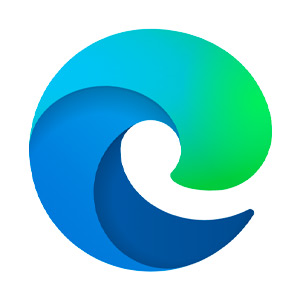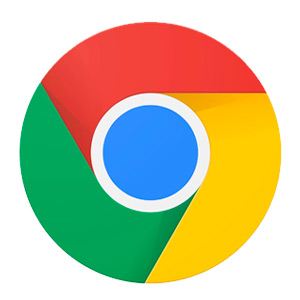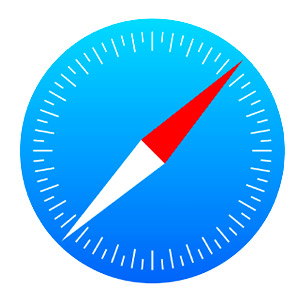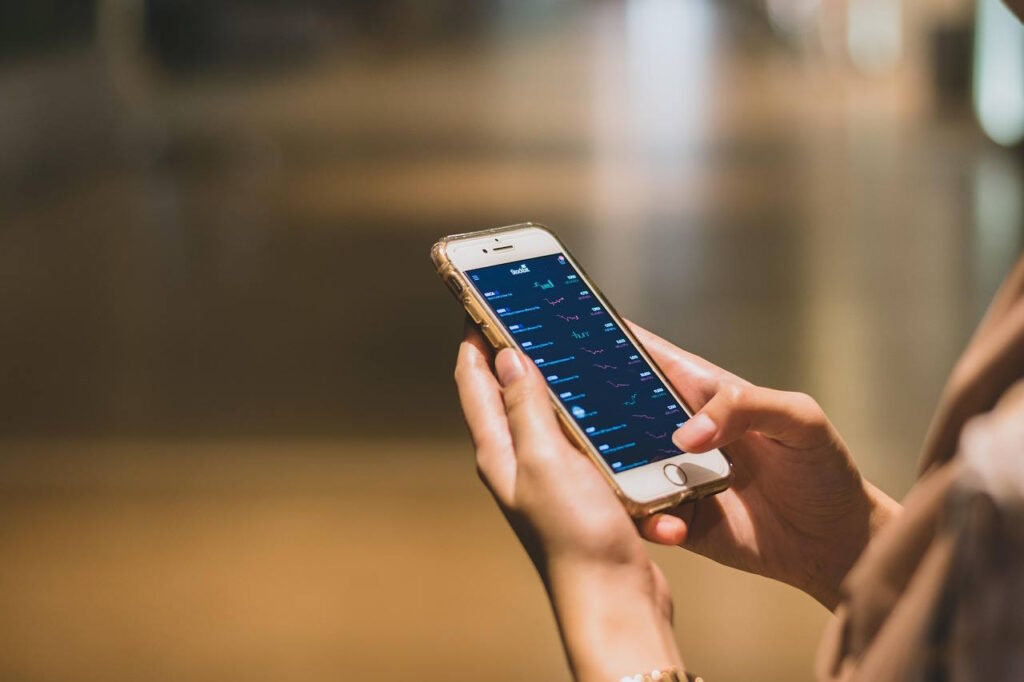If you’ve ever been hit with a surprise data overage or found your phone suddenly crawling along at a snail’s pace, you’re not alone. Many mobile users sign up for data-limited plans, thinking they’ll be fine (and save some cash), perhaps due to only a limited understanding of mobile data usage.
Unfortunately, they soon discover how quickly data can disappear. Whether you’re streaming a quick video, using GPS on the go, or scrolling through social media, your apps and devices are quietly sipping—and sometimes aggressively gulping—your data.
For AT&T customers on capped plans like the 4GB or prepaid data tiers, keeping tabs on your data usage isn’t just smart—it can help you avoid slowdowns, extra charges, or the dreaded “data drought” at the end of the month. But don’t worry: you don’t need to be tech-savvy to take control.
In this beginner’s guide, we’ll break down how mobile data is used and how to track your usage with simple tools. We’ll also share easy tips to help you save data without sacrificing convenience. Finally, we’ll give a bit of guidance on when it might be time to upgrade your plan.
Let’s dive in…
The Basics: What Is Mobile Data and How Is It Used?
Mobile data is what allows your phone or tablet to connect to the internet when you’re not on Wi-Fi. It’s delivered through your cellular network—like AT&T’s 4G or 5G. Ultimately, it’s what powers your ability to browse the web, stream music and videos, check email, use GPS, send messages through apps like WhatsApp, and much more.
If you have a data cap on your plan, though, it’s vital to understand how everyday activities add up. Here’s a quick rundown of mobile data usage:
- Streaming music: ~40 – 150 MB per hour (low to high quality)
- Streaming video:
- ~300 MB/hour for standard definition (SD)
- ~1 GB/hour for high definition (HD)
- ~3 GB/hour for 4K/Ultra HD
- Browsing the web or social media: ~150 – 250 MB per hour
- Video calls (Zoom, FaceTime): ~500 MB to 1.5 GB per hour
- Using GPS navigation: ~5 – 10 MB/hour (but can spike if maps are downloading)
- App updates/downloads: Varies widely—some can exceed 100 MB or more
One thing that’s easy to overlook, though, is that apps don’t just use data when you’re actively using them. Many run in the background, syncing content, checking for updates, or refreshing feeds. That’s why some users burn through data faster than expected—even if they think they’re using their phone “normally” or less than others.
The good news? You can take steps to understand and manage your usage more effectively.
Understanding Your Plan and Its Limits
Before you can manage your data usage effectively, you need to know what you’re working with. While some plans offer unlimited data, many—especially more affordable options—come with a fixed amount each month. AT&T, for example, offers several plans with limits:
- AT&T 4GB Plan: Includes 4GB of high-speed data per line per month. Once you reach the limit, your data speed may slow significantly.
- AT&T Prepaid Plans: Options like the 5GB or 15GB prepaid plans cap your monthly usage. Once you’ve used your allotment, you may either be throttled or need to purchase an add-on.
- Mobile Hotspot Limits: Even on unlimited data plans, hotspot use is often capped (e.g., 5GB to 40GB, depending on the plan).
To find out what your current plan includes:
- Log in to your AT&T account online or through the myAT&T app.
- Look for “Usage” or “Data Summary.”
- Check for any alerts or messages about nearing your limit.
If you’re unsure how much data you actually use each month, most carriers (including AT&T) provide a history of your past data usage so you can identify patterns. For example, do you always go over during vacations? Or does your data usage take a big hit when the new season of your favorite show is released?
If you know your plan’s limits, it’s much easier (necessary, even) to monitor and stay within them.
How to Monitor Your Mobile Data Usage
Knowing your data limit is helpful. But tracking your usage is what really keeps you in control. Fortunately, there are several easy ways to see how much data you’re using and which apps are the biggest culprits.
- Use Your Phone’s Built-In Tools
For iPhone (iOS):
- Go to Settings > Cellular (or Mobile Data).
- Scroll down to see data usage per app.
- Tap Reset Statistics at the start of your billing cycle to track monthly usage.
For Android:
- Go to Settings > Network & Internet > Data Usage.
- Tap Mobile Data Usage to view usage by app.
- Set a data warning or limit to get alerts.
- Recommended Apps to Monitor Data
If you want more detailed info or automated alerts, these apps make it even easier:
- myAT&T App—Essential for AT&T customers. Shows real-time usage, billing cycle status, and usage by line.
- GlassWire (Android)—Offers detailed graphs of app usage and real-time data tracking.
- Data Usage Monitor (Android)—Simple widget and daily stats to help avoid surprises.
- DataMan (iOS)—Clean interface, real-time alerts, and predictive tools to prevent overages.
- Set Data Alerts
- Most carriers (including AT&T) allow you to set usage alerts via their app or website.
- You can also set notifications directly on your phone to alert you when you hit 75% or 90% of your plan.
Tracking doesn’t have to be a chore. With just a few minutes of setup, you can stay ahead of your data usage. And stop worrying about running out!
Top 10 Tips to Reduce Unnecessary Data Usage
If you’re regularly brushing up against your data cap (or, worse, blowing past it), don’t panic. There are plenty of easy ways to decrease your mobile data usage, without sacrifice.
Here are 10 practical (and easy) tips to help stretch your plan further:
- Use Wi-Fi Whenever You Can: Wherever you are (home, work, coffee shops, etc.), first see if you can connect to a secure Wi-Fi network before downloading updates, watching videos, or streaming music.
- Turn Off Background App Data: Many apps (like email, social media, and weather) use data in the background. Yes, even when you’re not using them. Disable background data for nonessential apps in your settings.
- Update Apps Over Wi-Fi Only: Both iPhones and Android phones allow you to restrict app updates to Wi-Fi. This simple setting change can save hundreds of megabytes (or more) every month.
- Lower Streaming Quality: Watching YouTube or Netflix on your phone? Switch from HD to SD in the app settings. Most streaming apps let you pick your quality—lowering it drastically reduces data use.
- Download Ahead of Time: Before heading out, download podcasts, playlists, GPS maps, or shows while connected to Wi-Fi. That way, you won’t need to stream them over mobile data on the road.
- Disable Auto-Play for Videos: Apps like Facebook, Instagram, and Twitter often auto-play videos. Turn off this feature in app settings to prevent them from chewing up your data without your consent.
- Turn On Data Saver Mode: It doesn’t matter if you’re on Android or iOS—both have a built-in data saver or low-data mode. This mode reduces background usage, delays updates, and limits bandwidth-hungry features to (as the name indicates) save data.
- Turn Off Wi-Fi Assist or Smart Network Switch: These features automatically switch you to mobile data when Wi-Fi is weak. While this feature sounds helpful, it can burn through data. So, if you’re trying to save data, turn off these assist features in your settings.
- Use Lite Versions of Popular Apps: Many services offer stripped-down versions of their apps (think Facebook or Gmail) to use less data and battery life. Use these settings when you are looking for more ways to save data.
- Monitor Tethering and Hotspot Use: Using your phone as a hotspot for a tablet or laptop? That data adds up fast—especially with background processes running on those devices. Limit use and monitor closely.
Even adopting just a few of these strategies can make a big difference. Still hitting your cap regularly? In the next section, we’ll help you figure out when it might be time to upgrade your plan.
When to Consider Upgrading Your Plan
Sometimes, no matter how carefully you manage your data, it’s just not enough. If you find yourself constantly hitting your data cap, slowing down mid-month, or paying extra for top-ups, it may be time to re-evaluate your plan.
Here are a few signs it might be worth considering an upgrade:
- You consistently exceed your data cap.
- You’ve added more devices.
- You use your phone as a hotspot often.
- You stream regularly on the go.
- Your lifestyle has changed.
No pressure—just awareness. Upgrading doesn’t have to mean going for the biggest or most expensive plan. Many carriers, including AT&T, offer tiered options that provide more flexibility without a huge jump in price. A quick review of your usage and needs might reveal that a different plan is a better fit—and may even help you save money long-term.