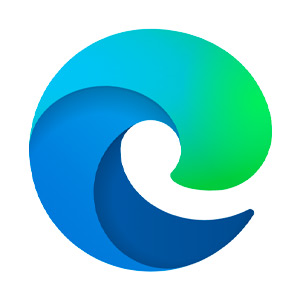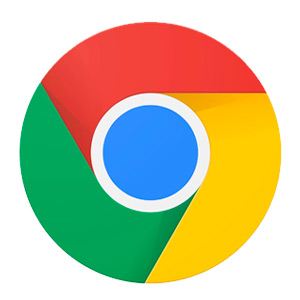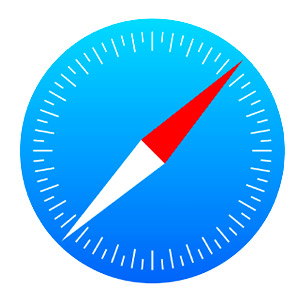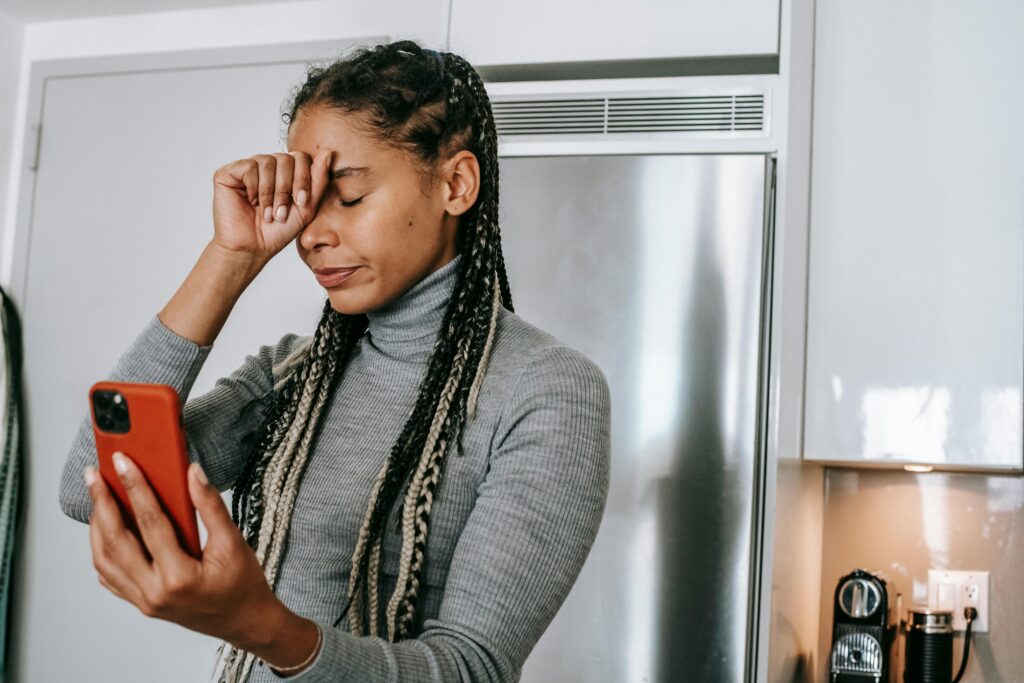Why Is My Data Not Working (and How to Fix It)
In today’s hyper-connected world, it’s only natural for it to feel put off when cellular data connections drop. Whether in the middle of an important video call, trying to navigate an unfamiliar area with GPS, or catch up with loved ones or on social media, a loss of connection can leave you not only feeling disconnected but seriously frustrated. Fortunately, while the experience is certainly aggravating, the good news is that the fix is usually simple. It starts with figuring out why is my data not working.
So, let’s start troubleshooting…
Common Reasons Why Your Data Isn’t Working
As with all technology, there’s usually more than one place to look to find out why something’s not working. Understanding the common causes can help you troubleshoot and, thus, get back on track more quickly. Here are a few of the most common causes when it comes to why is my data not working:
- Network congestion: Take a look around you. Are there a lot of people who are also trying to get online? In crowded areas (think concerts, sporting events, or commuter routes), so many people trying to get online at the same time can lead to slow or dropped data connections.
- Outdated carrier settings: If you haven’t been keeping up with your phone’s updates, sometimes these carrier settings can interfere with your data connection. Keep your phone updated to not only ensure it can properly connect to the network but also to help keep you and your data safe.
- Poor signal strength: If you are in an area that has weak signal coverage, such as in more rural or remote areas or the mountains, your data connection may struggle to maintain a consistent connection.
- Data cap: If you have a set monthly allowance for data, once you exceed that cap, your carrier may slow your data speeds, if not cut off the connection altogether. You may need to contact your carrier to purchase additional data to get back online.
- Software glitches: Sometimes software bugs or glitches can cause issues with data connectivity.
- SIM card issues: If your SIM card somehow becomes maligned or damaged, it can disrupt your phone’s ability to connect to the network.
- Airplane mode or do not disturb settings: These settings can sometimes unintentionally interfere with your data connection if turned on.
What To Do When Your Data Connection Isn’t Working
Now that you know some of the most common culprits, it’s time to fix your data connection and get back online. We’ll start with the easiest solutions and work the way through. Once the issue is fixed, there’s no need to go through the rest of the list. You can just take a deep breath, release any remaining frustration, and get back to your day.
- Turn Your Data Off and On Again: Sometimes, all it takes is to turn your mobile data off and then back on again to resolve the issue. This action alone forces the phone to reconnect to the network.
- Turn Wi-Fi Off and On Again: Likewise, your phone may be switching between Wi-Fi and cellular data, which can interrupt the signal. Try turning the Wi-Fi off and on again to reset the connection.
- Check for Airplane Mode: It can be surprisingly easy to change settings on your phone without even realizing it. If you still aren’t getting connected, check to ensure Airplane Mode wasn’t accidentally turned on (or you didn’t forget to turn it off when you got off the plane). This setting turns off all wireless connections, including cellular data.
- Review Do Not Disturb Settings: In some cases, Do Not Disturb and mindfulness settings may restrict your data usage. Especially if you’ve customized these settings, you may need to change them to get back online.
- Enable Data Roaming: Are you traveling or in an area that’s not part of your usual route? If so, you may need to enable data roaming to connect to networks that are outside of your home area. However, be aware that data roaming can sometimes incur additional charges, depending on your carrier and your plan.
- Restart Your Phone: If you’ve ever talked with tech support, one of the first questions they’ll ask is if you’ve restarted your device. This is because a simple reboot can often (though certainly not always) fix many minor glitches, and this includes data connection issues.
- Check for Setting Updates: Keeping your phone updated and installing recommended updates can often resolve connectivity issues (as well as others). Go to your phone’s settings to see if there are any needed carrier updates. If there are, install those. Better yet, enable automatic updates on your device to ensure it receives the latest security patches and features directly from the manufacturer, so you don’t need to make manual updates.
Do not, however, install changes from unfamiliar or unknown sources. Only update through official channels or the official settings menu. Avoid clicking on links in emails, text messages, or pop-up ads claiming to offer software updates, as they’re common tactics used by scammers to install malware on your device. It’s also worth installing reputable antivirus software on your devices to detect and block phishing attempts and malware. - Adjust the SIM Card: If you suspect your SIM card may be the issue, try removing it and then reinserting it firmly. This may help reestablish a solid connection.
- Reset Network Settings: If you’ve reached this part of the list, you are likely really frustrated! When all else fails, you may need to reset your network settings. Unfortunately, this also will erase your saved Wi-Fi settings, Bluetooth pairings, and other settings. However, this trick may also be what it takes to resolve stubborn connectivity issues.
- Contact Your Carrier: Still experiencing issues? It’s time to reach out to your carrier’s customer support (if you haven’t already done so). They can provide specific troubleshooting steps and check to ensure there aren’t any issues on their end.
- Finally, Back up and Reset: As a last resort, you can perform a factory reset to resolve more severe software-related issues. However, before resetting, make sure you back up your data, especially any important files, before you do so.
When It Might Be Time for a New Phone or Service
If you’ve tried all the steps and your data connection is still unreliable, it may be time to consider upgrading your phone or switching to a different service provider. Older phones may not be compatible with the latest network technology. Or your current carrier’s coverage may not be sufficient for your current area. Upgrading may be the best way to ensure you’re connected when it matters most.
Losing your cellular data connection is frustrating, to say the least. But with these troubleshooting tips, you can often fix the issue and get back online quickly and easily. And if problems persist, remember there are always other options to explore to ensure you get the reliable service you need and deserve.