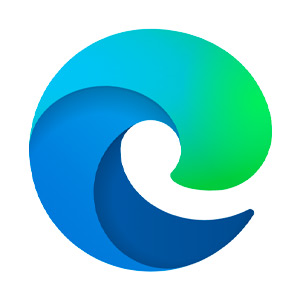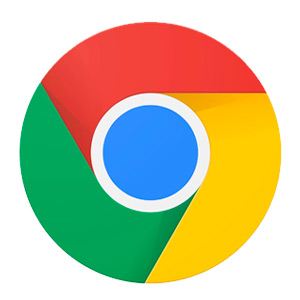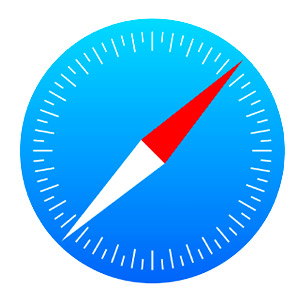Step-by-Step: How to Move Your Internet Router to Another House
Whether you’re moving for a new job, because you found your dream home, or it’s time for a fresh start, it can be a stressful time. It’s only natural for things to slip through the cracks. But one thing you definitely want to remember is your internet connection. After all, in today’s day and age, internet connections not only help us stay in touch but also keep us informed and entertained. So, no matter where or why you’re moving, you’ll want to know how to move an internet router to another house.
Why It’s Important to Move Your Internet Router
The most obvious reason to move your internet router is because you’ll need internet access in your new home. A router is vital for setting up your Wi-Fi network. So, you’ll want to make sure it’s not only packed and moved safely. You’ll also want to keep track of where it’s packed. That way, you can set it up quickly.
That said, the internet router you’ve been using may not be the best one for your needs in your new home. Not all routers are compatible with all internet service providers or ISPs. You’ll want to check to make sure your router supports the latest internet speeds and meets your new location’s requirements. This can save you time and frustration from connectivity issues.
Moving is also a good time to assess your needs. Your new home may require a different type of router. For instance, if your new home is significantly larger, or you’ll be supporting additional devices, you may need a router that offers greater range or one that provides higher efficiency or greater capacity.
You may even be able to save money. For example, if you’ve rented your router from an ISP, your move might be the perfect opportunity to purchase your own. This not only saves on monthly fees but could provide greater control over your network’s performance and security.
Considerations for Your Router Setup
Before you set up your internet router, you’ll want to look at your new layout. If your home differs dramatically from your previous residence, you may need to consider where to place the router for optimal coverage throughout your home. Poor placement can lead to strong connectivity in some areas of the home and dead zones in others due to a weak Wi-Fi signal.
Moving is also a good time to check for firmware updates and to review your security settings. You may even want to change your Wi-Fi network name and password to ensure your network is secure and people who may have had access in the past can’t access it now (such as old roommates or past relationships) without your permission. Updating firmware can improve performance, upgrade features, and again, help keep your connection safe and secure.
Setting Up Your Service
Depending on your location, you may be able to easily transfer your current internet service to your new home. Or, you may need to switch to the service that’s available in your new area. For example, if you’ve been connected via your city’s broadband service and you’re moving to a new town or state, you will need to find a new service. On the other hand, if your ISP provides service in both locations, you may be able to simply transfer your service.
Before you move, some simple steps can make the transition easier in both situations.
Step 1: Check the availability: Visit your ISP’s website or contact their customer service to make sure your new location is still covered.
Step 2: Schedule the transfer: After you’ve confirmed the availability or found an ISP for your new location, you’ll need to schedule the service transfer or setup and update your address for billing and service. This can often be done online or with a quick phone call. Don’t put this off until the last minute, especially if you’re moving to a busy area. You want to set up service so you have it as quickly as possible once you’ve moved. Don’t forget to schedule a disconnection from your old address that coincides with your moving date. Otherwise, you may be paying for service at two locations until the issue is resolved.
Step 3: Review the plan: Ensure your current or new plan fits your lifestyle. This is a great time to upgrade to faster speeds, more data, or a more affordable package if that’s what you need. Even if you’re going with the same ISP, check for any promotions or deals. After all, moving can be expensive. You may be able to bundle services, take advantage of free upgrades, waive installation fees, or get access to premium channels or services. Some providers lock in price guarantees, which can provide financial predictability.
Step 4: Get familiar with the process: Don’t be afraid to ask questions. Understanding the specifics of the transfer process can help mitigate confusion and excess costs. For instance, ask if you’ll need to return any equipment or if you’ll take your current equipment with you. Ask if there are additional fees to transfer the service. Find out if you’ll need someone to come into the home to install or activate the service or if this is done remotely. Again, there may be fees associated if a technician is needed, so ask first.
Step 5: Equipment set up: Whether you’re bringing your current equipment with you or getting new equipment, make sure you’re comfortable with the setup. Modern equipment is often set up to be plug-and-play, but not always. Sometimes you’ll need a new type of outlet. Or, you may need to reconfigure your internet router for optimal performance. Check-in with your ISP and the manufacturer for support as you set up your equipment.
Step 6: Test your connection: Especially if a technician is needed to set up your connection, make sure you test everything and that it’s working properly before they leave. Go through the house to check speed and connectivity to discover any potential issues and adjustments, so you’re happy with your service long term.
How to Move an Internet Router to Another House
Moving an internet router to another house doesn’t have to be complicated. These simple steps can help ensure a smooth transition from one home to the next. That way, you’ll minimize disruptions and can continue to enjoy your online activities as you pack and unpack.